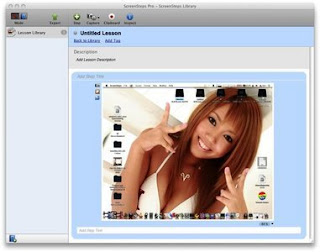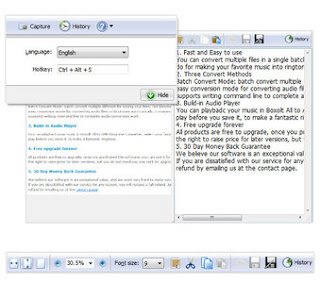Cinematographer Pro 3.1
Cinematographer Pro 3.1 | 8.7 MB
Cinematographer Pro is a unique and powerful application for capturing video on your Nikon D7000 or D5100. Whenever you need a video field monitor, you can rely on Cinematographer Pro. Why spend hundreds on a hardware video monitor when you can use your laptop to achieve the same thing?
Here are some key features of "Cinematographer Pro":
- Adjust camera settings via an easy to use interface on the computer monitor rather than the tiny LCD display on the camera.
- Using your keyboard, touchscreen or mouse, command the camera to record video.
- See your camera's live view display on your computer monitor. This is great for reviewing composition and framing during rehearsals. Imagine being able to see the live view image full-screen on your computer monitor instead of the tiny lcd dispay!
- Use video peaking to see which areas of the scene are in focus. Configurable indicator colors and sensitivities ensure the focus is exactly where you need it.
- · Use manual focus or click/touch the screen to autofocus. Then, zoom in on your focus point to ensure that you have that perfect focus for tack-sharp video.
- Launch a separate window within Cinematographer Pro for your focus puller! This window can be placed on different monitor if necessary and makes pulling a breeze.
- Experience the power of live histograms! Now you can ensure that your lighting is just right. Red, green, blue and luminance histograms are shown as an optional overlay.
- Use outer bracketing to see which areas are over or under exposed in a configurable alert color. This allows you to ensure that your exposure does not exceed broadcast standards.
- Use inner bracketing to ensure that areas within the scene are in a certain range of exposures. Very handy for keeping exposure on faces just right!
- Remotely set the shutter speed, ISO and aperture to create the exposure and depth of field that gives the right mood to your video.
- Choose between 4:3, 16:9, 1.85:1 and 2.39:1 aspect ratios! This allows you to visualize what the video will look like when cropped in post-processing.
- Guides! Use thirds, quads or adjustable margins to help you compose the scene.
- Optimized for touchscreen! Use monitors as small as 800 x 600 with touch, keyboard or mouse.
- Use the optional fullscreen mode to help you review the scene in detail. No more struggling to see everything in that tiny LCD display or viewfinder!
- Easily change the user interface look and feel between a darker or lighter look to handle varying ambient lighting conditions.
- Use the built-in help or tutorial video to quickly learn about the features of this amazing software!